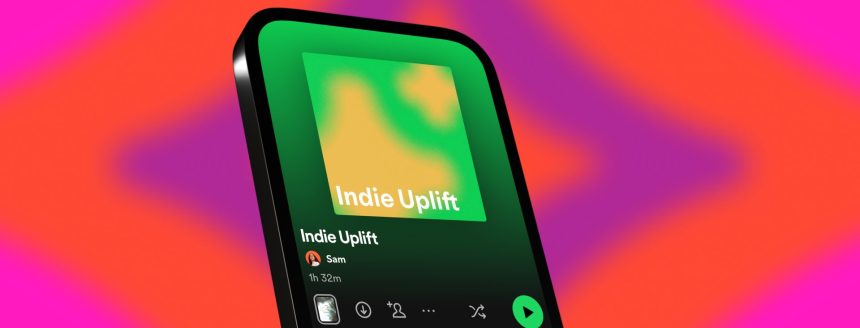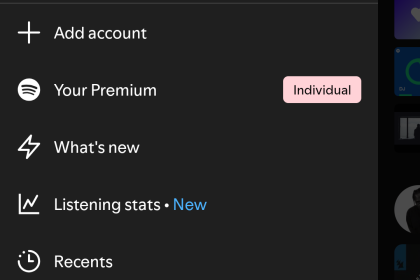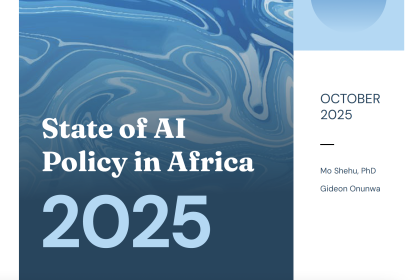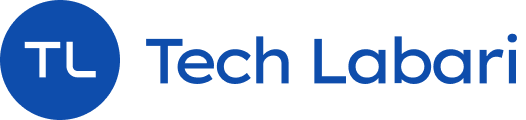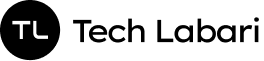Spotify has introduced a new feature called AI Playlist, allowing users to create custom playlists simply by describing what they want — no need to search manually for each song.
Whether you want a playlist for “a sunny day at the beach” or “late-night study sessions,” the AI handles it for you.
Here’s a step-by-step guide on how to create an AI playlist on Spotify:
Step 1: Update Your Spotify App
- Make sure your Spotify app is updated to the latest version.
- The AI Playlist feature may only be available in selected regions and for Premium users initially.
Step 2: Open the Spotify App
- Launch the Spotify app on your mobile device (Android or iOS).
- Currently, AI Playlist is typically found on mobile — it may not appear on desktop yet.
Step 3: Access the AI Playlist Tool
- Go to the Your Library tab.
- Tap the “+” (plus) button to create a new playlist.
- Select “AI Playlist” (it may say something like “Get help from AI” or “Create with AI” depending on your version).
Step 4: Describe Your Playlist
- You’ll be prompted to type a description of the vibe, mood, genre, or situation.
- Examples:
- “Chill songs for a rainy evening”
- “Energetic pop for running”
- “Indie hits for a road trip with friends”
- You can get creative — the AI understands moods, activities, genres, even niche prompts!
Step 5: Review the Suggested Playlist
- Spotify’s AI will generate a list of songs based on your description.
- You can preview, remove, or add songs before saving it.
- If you’re not happy, you can edit your prompt to tweak the results.
Step 6: Save and Listen
- Once satisfied, give your playlist a name if you want to customize it.
- Tap Save.
- You can start listening immediately, or keep editing later.
Tips for Better Results
- Be specific: “Upbeat pop songs from the 2000s” will give a more focused list than just “pop songs.”
- Mix genres and vibes: You can request “a mix of jazz and lo-fi beats for working.”
- Experiment: Try playful prompts like “songs that sound like sunsets” — the AI can surprise you!