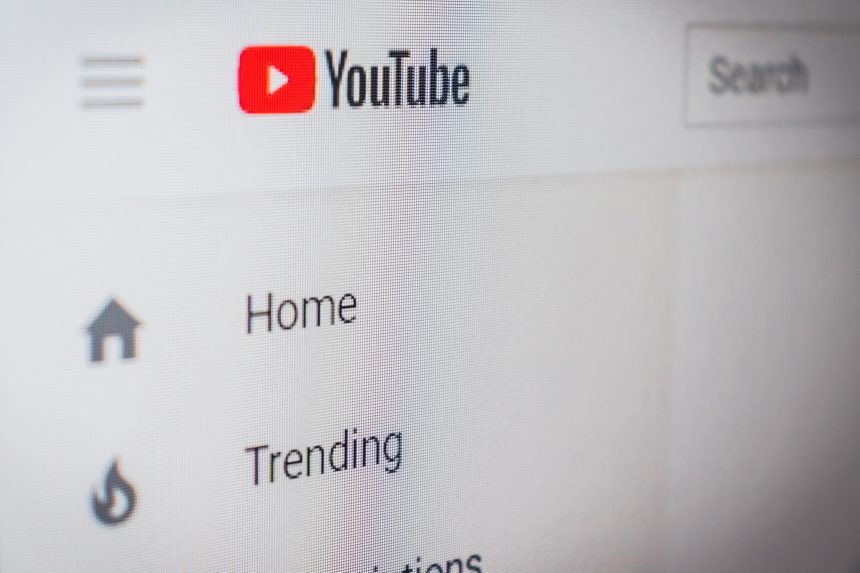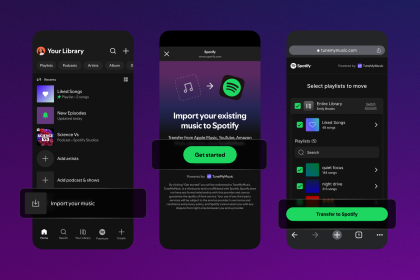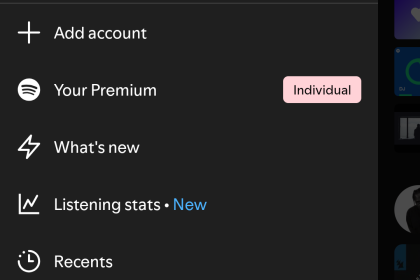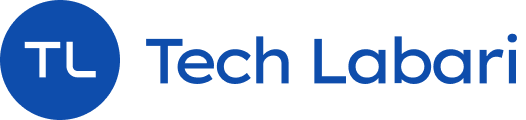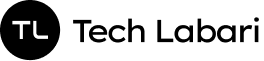YouTube recently announced that they were rolling out a new feature which would enable Youtube users to get “handles” for their YouTube page. A handle would be similar to a Twitter or TikTok username (like this: @username)
YouTube is emailing users when they can add a handle to their pages. This is a guide on how to add a handle to your YouTube page when you get the notification.
How To Choose Your YouTube Handle
- You’ll get a notification or email from YouTube saying you can add a handle to your YouTube page. Click on the “Choose A Handle” button to get started
- You will be sent to https://www.youtube.com/handle, where you’ll be asked to choose your handle.

- Enter the handle name for your page to see if it’s available. If it is, it will show a green tick mark.
- where you’ll see your personal icon, name, and another message that says it’s time to choose your handle. If you want, you can watch a video further down on that page that further explains the concept. Otherwise, click on Choose handle.
- When you’re satisfied, you can select thhe “Confirm Selection” button.
You’ve now confirmed your handle for your Youtube. You can share the URL with your network in this format: youtube.com/@handle
*Note, your old YouTube page URL will still be functional. You can also change the handle name whenever you want as long as the name is available