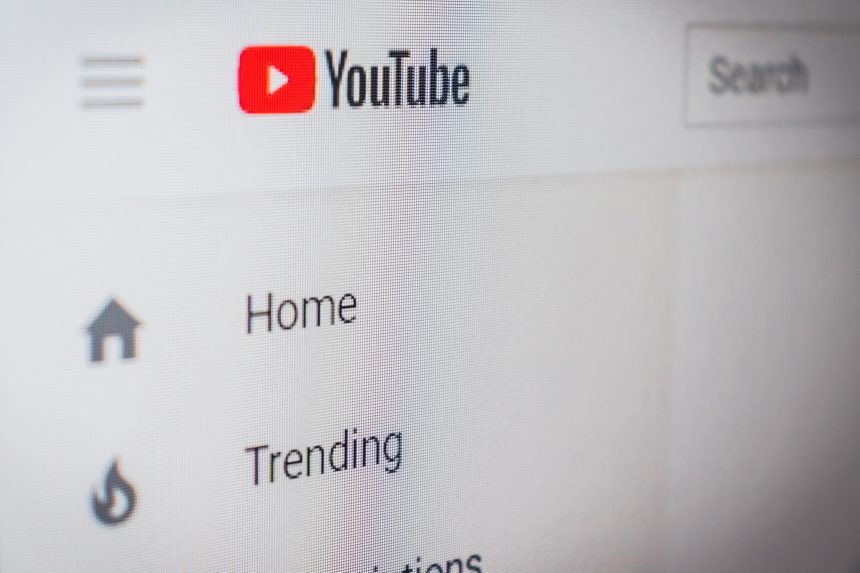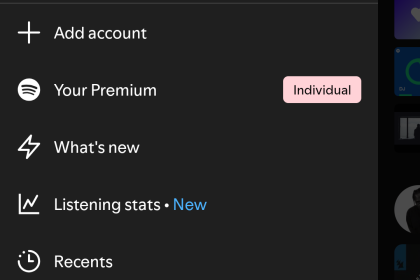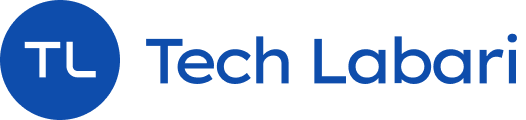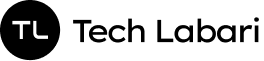Always wanted to live stream on YouTube but never know how to get started? Well, we have a guide on how to live stream on Youtube.
YouTube’s live streaming feature lets you create live videos from the desktop or the YouTube app on your smartphone.
Here’s what you need to know to get started broadcasting yourself on YouTube.
What You Require To Live Stream
Youtube needs to verify you in a one-time setup before you can live stream. In order to be verified, you need to make you haven’t broken any of these rules:
- You have one or more YouTube community guidelines strikes against your account.
- You’ve previously had a live stream that was blocked globally.
- You’ve had a previous live stream with a copyright takedown notice.
- Your live stream includes a copyrighted live broadcast.
Lastly, you need to have a minimum of 1000 channel subscribers in order to live stream.
Verifying Your Account To Live Stream
If you’re ready to start live streaming, here is how to verify your account:
Login to your YouTube account.
Select the video icon at the top of the YouTube page
On the Account verification page, follow the instructions to select your country and request a verification code, which you can receive via text message or voice. Enter your phone number and then click Submit.
After you get the code, complete the verification and submit it again.
If you entered the code correctly, you’ll be verified. Now, if you return to the video menu and try to go live, you’ll see a message telling you that your account will take 24 hours to activate. It really does take a full 24 hours, so don’t plan to live stream any sooner if this is your first time.
How To Livestream
After verification, you can create a live stream on YouTube. Here’s how to do that:
In a web browser, open YouTube and click the video icon, then click Go live (Give the browser permission to use your webcam)
Name your the video, and select a level of privacy (You can make the video public, only for people who have a link to the video, or private for you only)
You need to indicate if the video is made specifically for children.
Click Next.
YouTube will show a countdown and take a snapshot of the video thumbnail.
When you’re ready to go live, click Go Live and you’ll start broadcasting live.
When you’re done, click End Stream.
After the stream is over, you can edit the video to improve it. You can click on “Dismiss” to archive the live stream in your library.