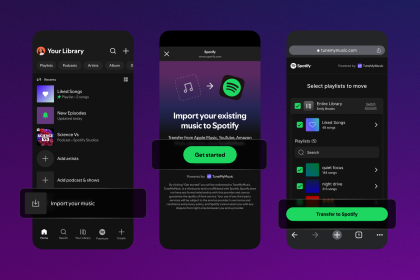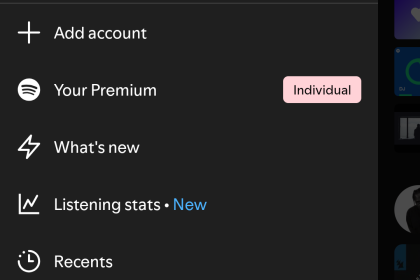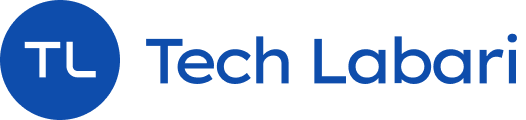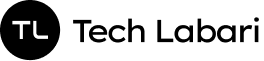WhatsApp, the widely-used messaging app, has traditionally relied on phone numbers for account creation and login. However, recent updates have introduced the ability to use email as a secondary authentication method.
This feature is particularly useful when you’re unable to receive SMS codes, such as when you’re only connected to Wi-Fi or don’t have access to your phone.
Here’s a step-by-step guide on how to set up and use this feature:
Step 1: Access Account Settings
Open WhatsApp and go to ‘Settings‘. Tap on ‘Account’, where you will find the new ‘Email Address‘ option.
Step 2: Enter Your Email Address
Select ‘Email Address‘ and enter a valid email address that you would like to associate with your WhatsApp account. Tap ‘Next’ to proceed.
Step 3: Verify Your Email
Check your email inbox for a six-digit code sent by WhatsApp. Enter this code into the app to verify your email address. If you’re using iOS 17, you might see an option to autofill the code directly from the Mail app.
Step 4: Set as Secondary Verification
Once your email address is verified, it will be set as a secondary verification method. In the future, if you need to log into WhatsApp on a new device or re-authenticate on your current device, you can opt to receive a code via email instead of SMS.
Step 5: Login Using Email
If you need to log in and can’t use SMS, choose to authenticate with your email when prompted. You’ll receive a code in your email which you can use to access your WhatsApp account.
Catch up on news and other tidbits on our WhatsApp Community Page, Twitter/X, and subscribe to our weekly newsletter to ensure you don’t miss out on any news.