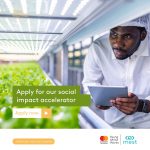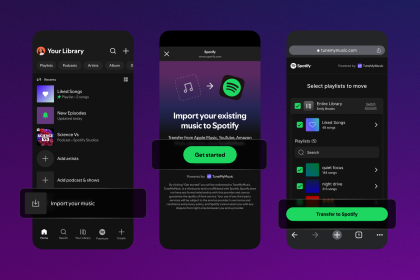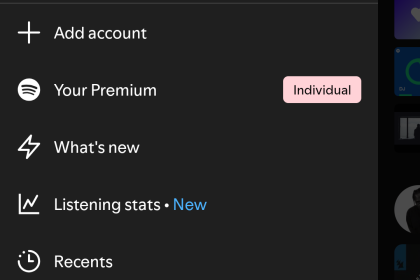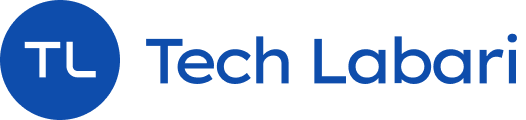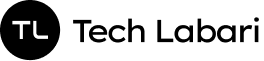If you’re ever in trouble and need help in an emergency, the iPhone has a feature that allows you to easily access your emergency contacts. If you can’t reach your phone and need a stranger to call for help, the emergency contact feature allows them to access those contacts without unlocking your phone.
This guide will help you set up those emergency contacts:
- Firstly, you need to set up a Medical ID first. To do this, access the Health App which comes pre-installed on iPhones.
- Tap the Profile picture in the upper right-hand corner and select “Medical ID”.
- Click on the Edit button and select “Add Emergency Contact“
- Select a contact from the Address book (if you haven’t saved your Emergency Contact’s number on your phone, add it and come back to this option.
- Select the contact’s relationship to you and select “Done” when you’re satisfied. to save as your Emergency Contact.
Adding A Contact As An Emergency Contact
If you don’t want to set an emergency contact through the Health app, you can add one directly from your contacts:
- Go to your Contacts app.
- Select your contact
- In the contact details page, scroll down and select the “Add To Emergency Contacts” option. (Select their preferred phone number if they have more than one)
- Select their relationship to you
- Review your selection and select “Done” when you’re finished.
If someone needs to access your emergency contacts without unlocking your phone, they need to hold the power button until the shut-down screen appears.
They use the slider on “Medical ID” and this should open the Health app where your emergency contacts are listed.