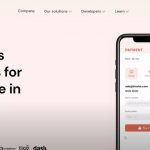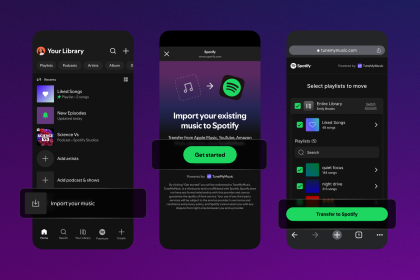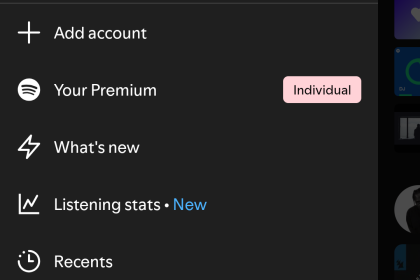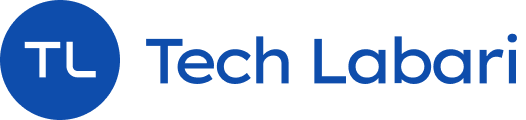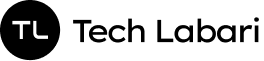Nowadays, it feels like there are a million social media platforms and websites that you’re signing up for. It can be hard to track all of them. Thankfully, there are online products you can use to help sort the mess. Linktree is one of those products.
Linktree provides users with a single link to compile all their social media accounts, websites, blogs, and more.
With this guide, we’ll show you how to set up an account and add your online links:
Sign Up For An Account

The first thing you need to do is go to the Linktree website and sign up for an account

After you enter the username for your account as well as enter your email and create a password, you can sign up for your account. You’ll receive a verification email that you’ll need to access.
You’ll need to sign in to your newly created Linktree account

Adding Links
After you sign up, you’ll be on the “Links” section of your profile page. This is where you add links to your profile (You can create separate social media links in the setting section)

You can click on the “Add New Link” button at the top to start adding links to your profile

Enter the title of your link and then add the URL below. (Eg. If you’re adding your personal website, you can enter the name of your website and then enter www.mywebsite.com)

You can customise your links in several ways including adding a header and arranging your links. You can also add your music links especially if you’re in the music industry.

Customising Your Appearance
You can customise the appearance of your profile by going to the “Appearance” section. You can add your avatar picture, enter your profile title as well as enter a bio. You can also change some of the color schemes (You are limited in changing some of the colors unless you sign up for a PRO account)

Adding Social Media Links
You can social media icons/links to your profile in the profile section. Just click on Social Links in the dropdown menu in the “Settings” section.
You can add all your social media accounts including your Twitter page, Instagram, Facebook, YouTube, and many many more.
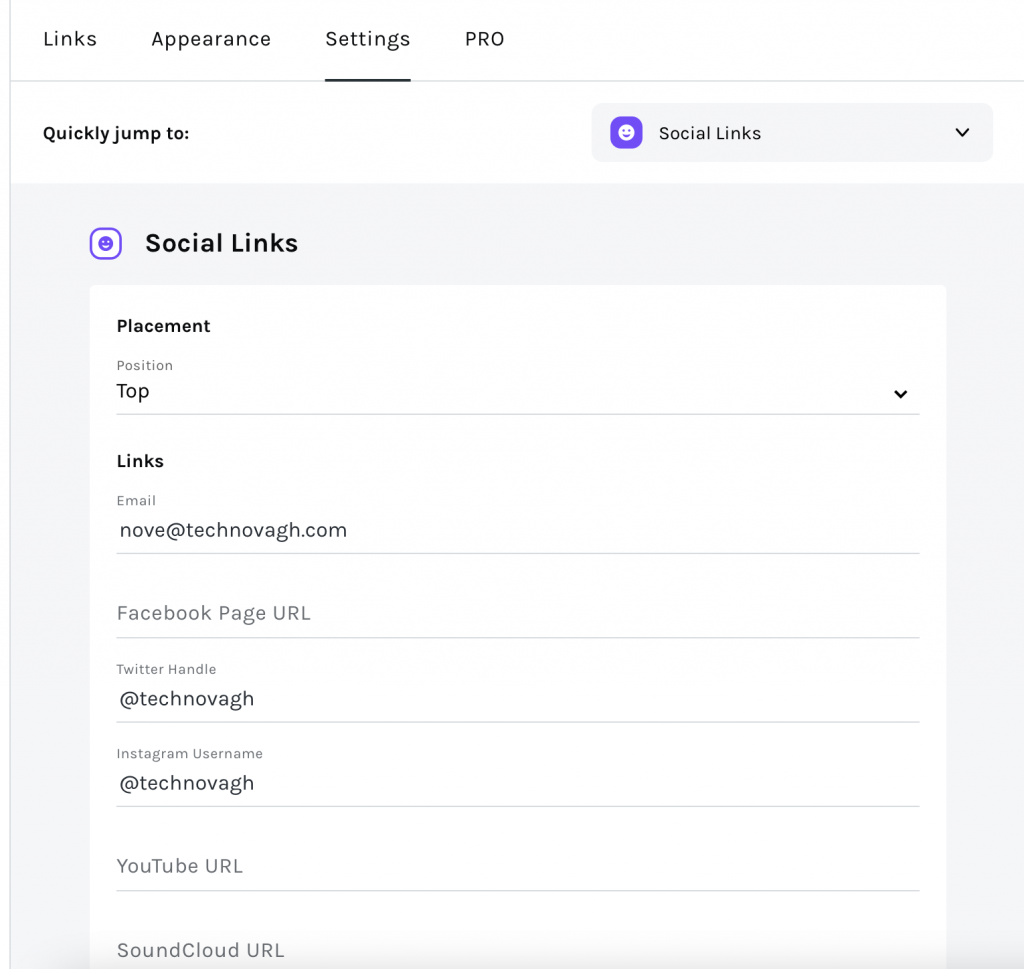
Share Your Linktree Link
When you’re done, you can share your profile link on the “Links” page, near the top right-hand corner. You can also see a preview of what your linktree profile looks like on mobile.
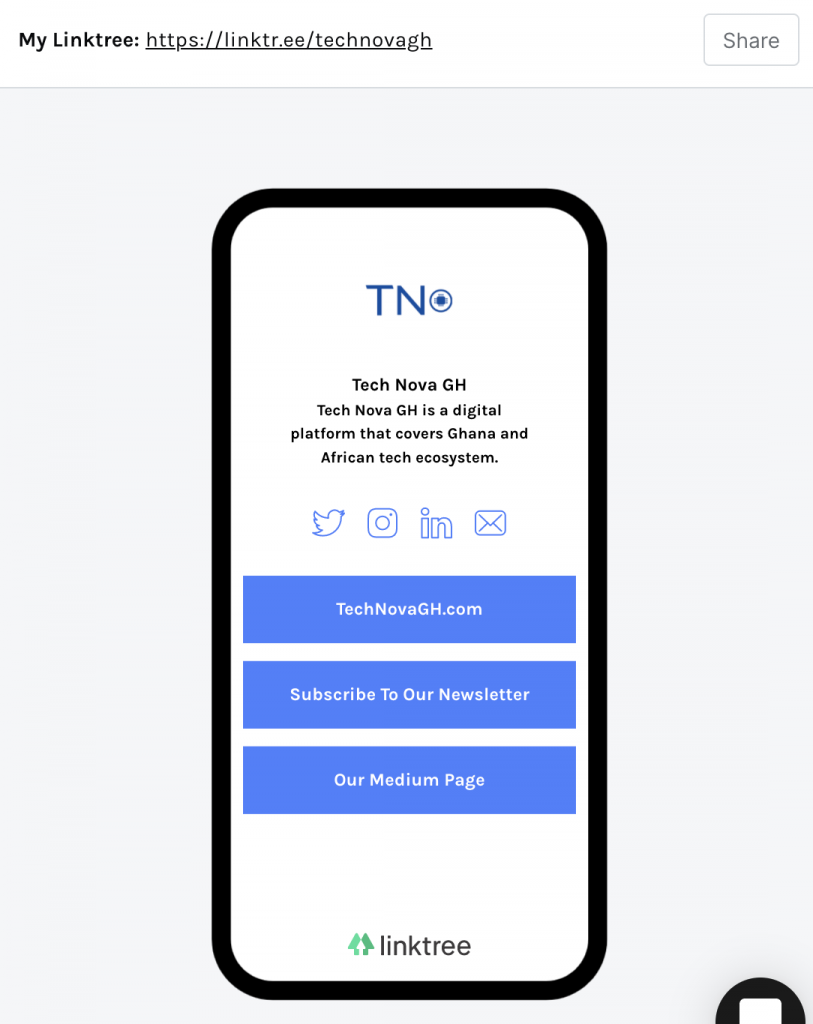
Congratulations. You’ve just created a Linktree profile!