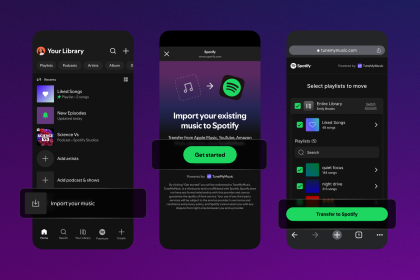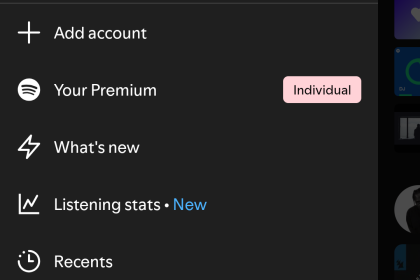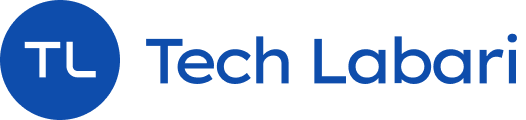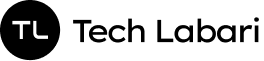The social media platform X (formely known as Twitter) now gives users the ability to edit their direct messages (DMs)
The feature will allow users to correct typos or refine their thoughts in their DMs. Here’s a guide on how to use the new functionality.
Step 1: Access Your DMs
To begin editing a DM, navigate to your Direct Message inbox. This can be done by swiping left or tapping the DM icon on your X app interface.
Step 2: Locate the Message
Once in your inbox, open the conversation containing the message you wish to edit. Scroll through the chat to find the specific message.
Step 3: Edit the Message
For iOS users, long press on the message until options appear, then select the ‘Edit‘ option. On Android or web platforms, click on the three dots menu next to the message and choose ‘Edit Message’.
Step 4: Make Your Changes
A text box will appear, allowing you to modify the text of your message. You can add, delete, or rearrange the content as needed. Once you’re satisfied with your edits, confirm by tapping the ‘Update’ or ‘Save’ button.
Step 5: Review the Edited Message
After editing, the recipient will see an ‘Edited’ label underneath the message, indicating that changes have been made. On some platforms, recipients may receive a new message containing the latest version of your message, prefixed by the word ‘edited’.
Limitations and Considerations
While editing DMs on X enhances communication flexibility, there are some limitations:
- You can edit your messages at any time after they’ve been sent. There’s no deadline for when you can make changes.
- Editing is not supported for encrypted DMs or images.
- Users will not currently be able to view previous versions of an edited message.
- Edits can only be made from the device from which the original message was sent.
Catch up on news and other tidbits on our WhatsApp Community Page, Twitter/X, and subscribe to our weekly newsletter to ensure you don’t miss out on any news.