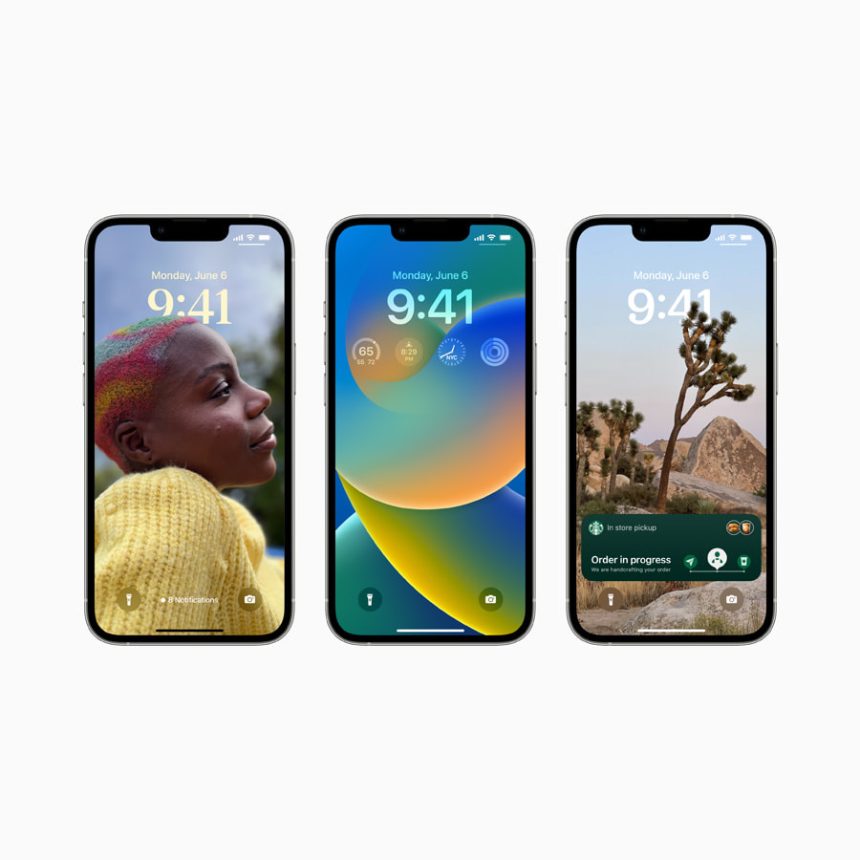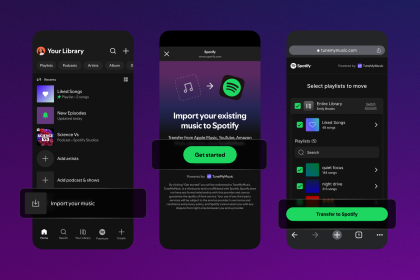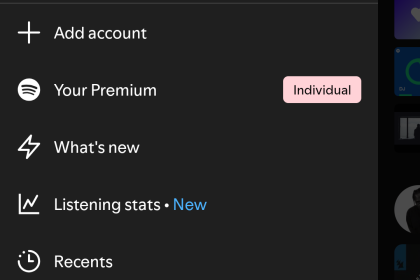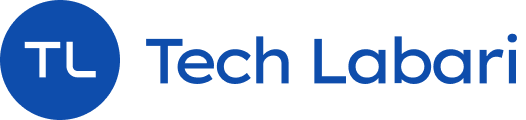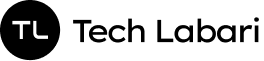Disclaimer: iOS 16 is currently beta software and can sometimes have bugs and even make your iPhone unstable. Back up your device if you want to use beta software
Apple’s new iOS 16 is currently out in beta and can be downloaded by users. If you want to get access to new features of iOS16, here’s how to install the beta software on your iPhone.
What Devices Support iOS16
Before you even begin, make sure your iPhone actually supports the new iOS 16. Here are the devices which are currently supported:
- iPhone 13, iPhone 13 Mini, iPhone 13 Pro, iPhone 13 Pro Max
- iPhone 12, iPhone 12 Mini, iPhone 12 Pro, iPhone 12 Pro Max
- iPhone 11, iPhone 11 Pro, iPhone 11 Pro Max
- iPhone XS, iPhone XS Max
- iPhone X, iPhone XR
- iPhone 8, iPhone 8 Plus
- iPhone SE (second generation or later)
How To Install iOS 16 Beta On Your iPhone
- On your iPhone, go to Apple’s beta software portal on Safari and sign up or sign in with your Apple ID.
- Enroll your iOS device (if you haven’t enrolled already).
- Scroll down until you find a button that says Download profile, then tap on it. A warning pops up saying your website is trying to download a configuration profile. Select Allow. You will get a pop-up window saying you can set the new profile from the Settings app.
- Open Settings. You will see a new section called Profile Downloaded should be added near the top. Select it, and you’ll have access to the beta software download.
- Select Install on the top right corner. You’ll have to re-enter your password and agree to the terms and conditions and select Install.
- Your phone may need to restart for the profile to activate.
- You can update your software by going to Settings > General > Software Update. You should see the iOS 16 update there; select Download and Install and follow the instructions from there.