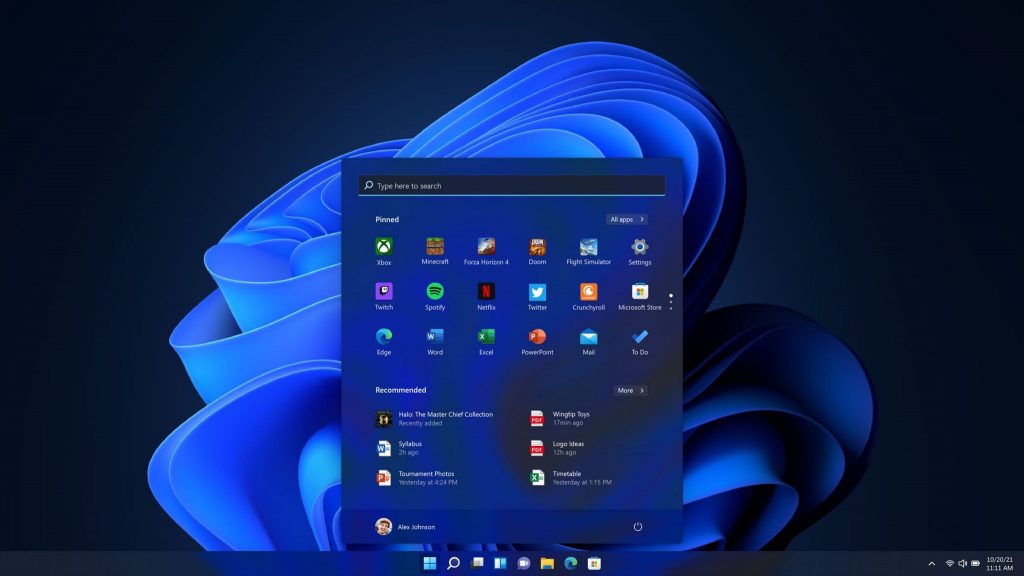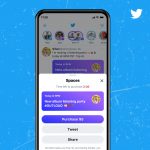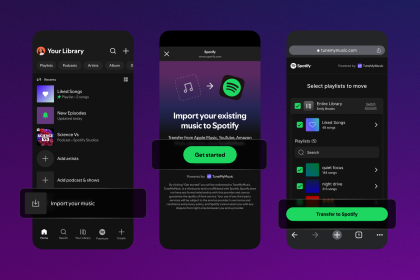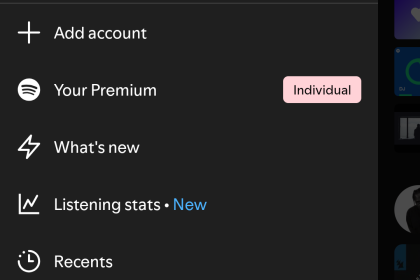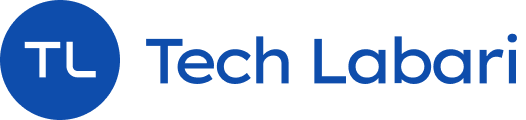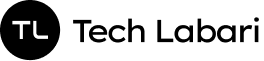Microsoft’s new operating system (OS) Windows 11 is officially out now.
Microsoft is offering free Windows 11 upgrades for users who bought a device with Windows 10 on it. Here’s how to upgrade to Windows 11:
Upgrade Requirements
To upgrade to Windows 11, your device will need the following requirements:
- Intel 8th Gen Coffee Lake or Zen 2 CPUs and up
- TPM 2.0 (Trusted Platform Module) support
- 4GB of RAM, and 64GB of storage
How To Upgrade
You have to check and make sure your PC is supported with Microsoft’s PC Health Check app.
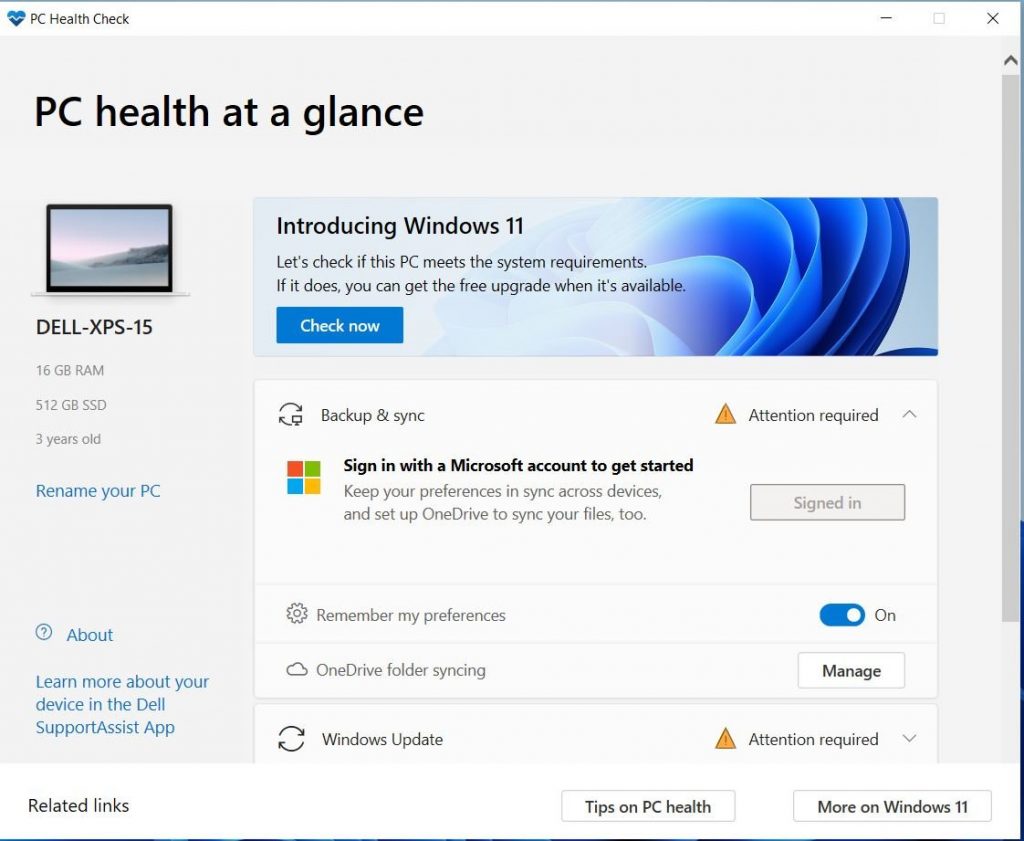
Go To Settings, Update & Security, and click on Windows Update. Check for updates.
If Windows 11 upgrade is available, you’ll see an option to download and install.
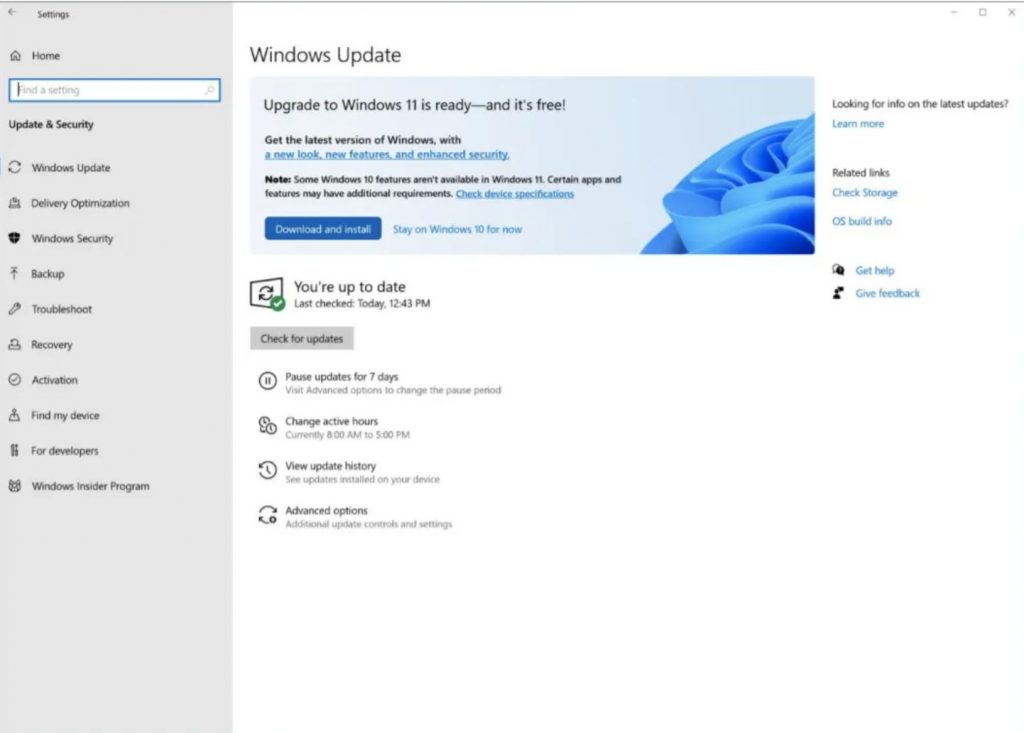
Click on “Download and Install” and follow the on-screen prompts and configure Windows 11 settings.
Alternative Option
If you don’t want to use the PC Check and Windows Update option, you can do the following:
Go to the Windows 11 software download page.
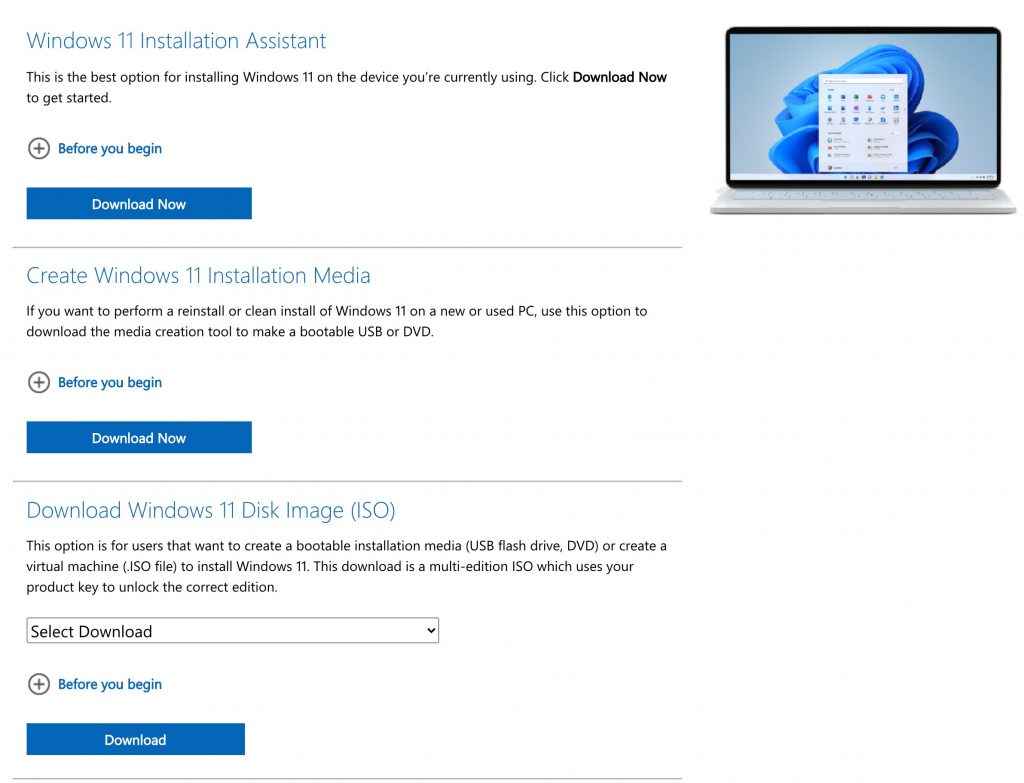
You use the following options:
- Windows 11 Installation Assistant
- Create Windows 11 Installation Media option
- Download a disk image (ISO) for either bootable media or a virtual machine install.
Follow the instructions and you should have Windows 11. Good luck!