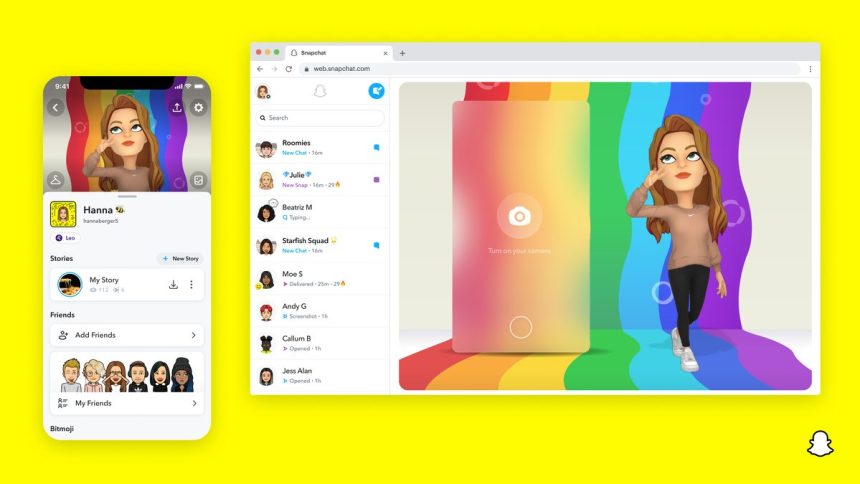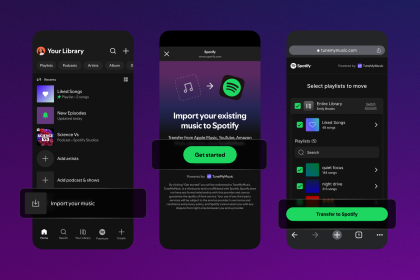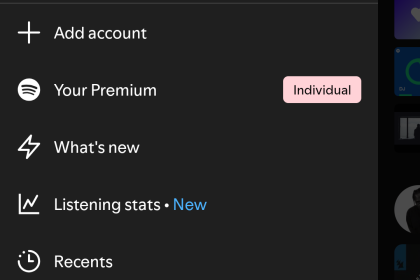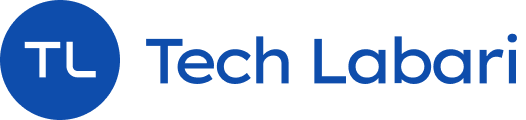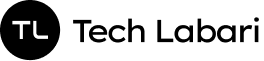Snapchat’s mobile features like snapping, chatting, and video calling have finally arrived on the desktop through a new web app.
With the new Snapchat for Web, you can log in with your Snapchat account and send private messages or call friends on the desktop.
We created a handy little guide on how to start using Snapchat on your desktop:
How To Get Snapchat for Desktop
- Go to the Snapchat website and select the “Login To Chat” button (Make sure you’re logged in to your Snapchat account)

2. After selecting the button, you’ll be directed to open your Snapchat app on your phone
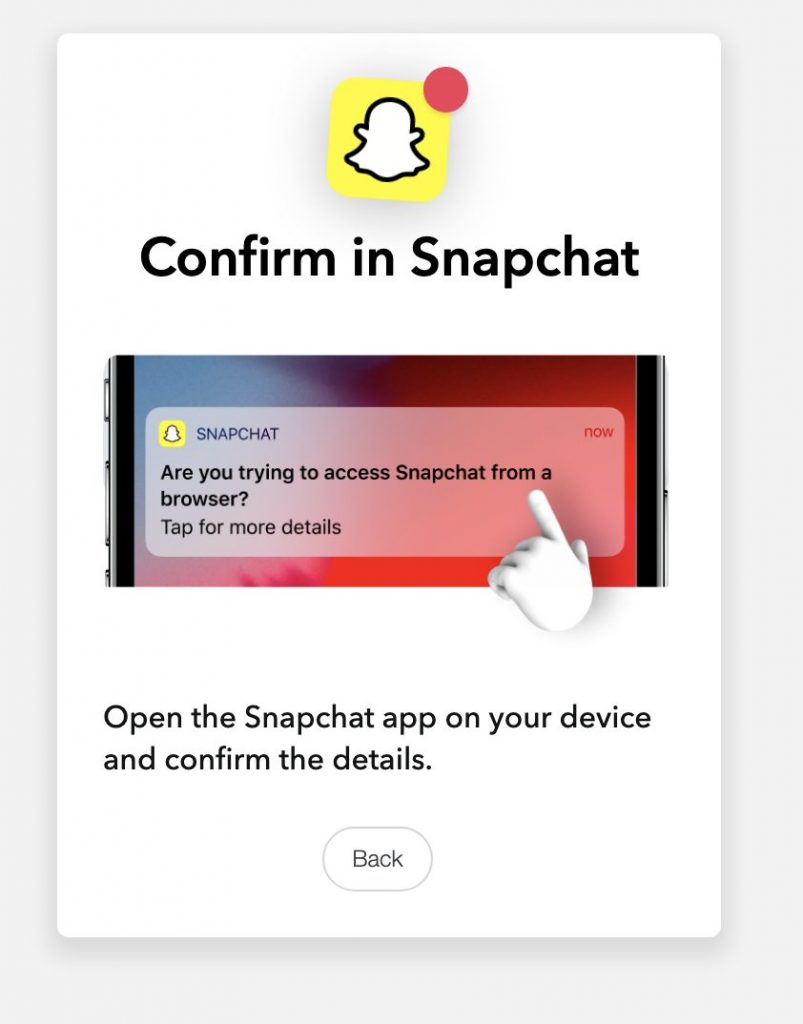
3. Check your phone and you should receive a notification asking about trying to access Snapchat from your browser

4. Select the notification and select Yes to continue.
5. Once you accept, you should be verified and you can go back to your desktop browser and you’ll be seeing the welcome screen

You should be able to access your laptop/desktop camera and have access to your Snapchat chat on your browser on the left hand side of your desktop.

And that’s it! You can now use Snapchat on the web.